You hear soft skills being thrown around whenever you apply for a job, but what do they entail? Learn the 5Ws and 1H of soft skills and how you can package them as marketable assets for prospective employers.
We pull together the top 10 list of prototyping tools for UX Designers. Find the tool that works for you and the needs of your organisation. These are great design tools that enable designers to collaborate, build interactive code-free mock-ups, and facilitate a smooth developer handoff.

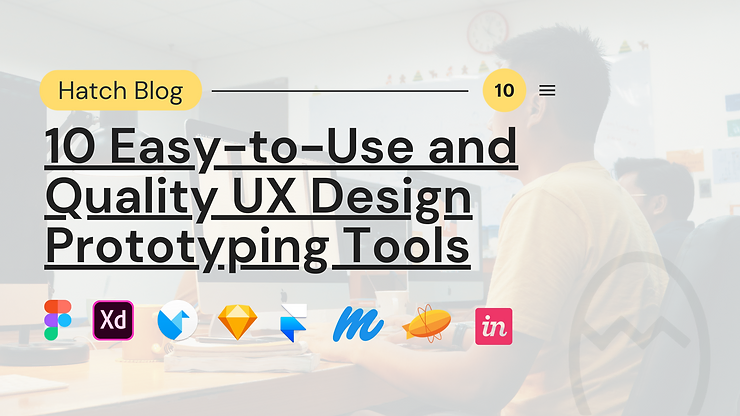
What’s the best UX design and prototyping tool out there? Which tool should I use?
These are some questions a beginner UX designer might be asking. Tools such as Figma and Sketch are gaining traction among designers. But popularity aside, let’s look more into whether the tool is right for you.
In this article, we break down 10 prototyping tools to help you decide which tools are most suitable for your needs.
Before you start, consider these 3 key questions:
1) Have you had previous experience with design software?
If this is your very first adventure into design software, welcome! You can consider Figma, Adobe XD, Marvel, and Sketch as a first step. The beginner-friendly interfaces and features help you get the hang of how typical tools work to make shapes and components.
2) What is the level of complexity of the project you are working on?
How many screens will you use? Will you be keeping micro-interactions simple, or intricate?
Tools such as Framer X, Origami studio, Flinto, and Proto.io have interaction design and motion capabilities to create higher fidelity prototypes. They give you more control to make the prototype look closer to the real thing and respond to user interactions just the way you like it to.
Check them out if you’re not that familiar with using motion yet! Level up from working with static visuals and common page transitions to using moving graphics to tell the story. Motion can be used to guide users through the app and communicate intention at a more dynamic level.
3) Who are the other stakeholders in your workflow?
If you’re handing off to a team of developers who will code your designs into the real thing, check out Zeplin, Origami Studio, and InVision. Stay away from communication mishaps and tedious back-and-forth with these tools that are built for collaboration.
For working in a larger team, including Product Managers and other Designers, Figma and InVision are great tools for teamwork.

Sketch
Video source: Sketch
Great for: Large teams of mac users who need to integrate other software into the design process
First launched in 2010, Sketch is known as the classic design tool that offers great functionality. Designers work within an infinite canvas, adding artboards, drawing using vectors, deploying replicable components to craft prototypes. You can also add animations and preview your designs.
The biggest draw for Sketch is the huge library of plug-ins. It’s been around so long that developers have had the time to play around and add just about any plug-in you can think of. For example, you can use Zeplin’s sketch plugin to smooth out the developer handoff (ask any designer, that’s usually where the snags happen). You can also create a design system and keep your style guides all in one place with zeroheight.
Available on MacOS
Price: Free trial, $99 one-time payment

Figma
Great for: Designers who have to collaborate and share their work with other designers and clients.
Figma is the up-and-coming design tool in the industry, and it’s best known for one thing: teamwork.
As the first browser-based design software, “Figma wants to do for interface design what Google Docs did for text editing”. You can simply send a URL that enables others designers, stakeholders, clients, and developers to hop on to the live file and start viewing, commenting, and editing.
Dylan Field, Figma Co-founder and CEO says, “Design is undergoing a monumental shift — going from when design was at the very end of the product cycle where people would just make things prettier to now where it runs through the entire process.” Figma is here to enable seamless collaboration between stakeholders of the design process.
Available on: Web, Windows, and MacOS
Price: FREE starter plan

Adobe XD
Great for: A designer who has an Adobe Creative Cloud subscription, or works within a team that uses the Adobe suite of products.
Adobe XD was released in 2016 by the industry giant Adobe, and has since grown to become a promising contender. This prototyping tool is among some of the most comprehensive designing software out there. Apart from designing static mockups, you can add another dimension to your work using the Auto-Animate feature. Duplicate an artboard, change the object property (e.g. size, rotation, etc.) and Auto-Animate can be applied to the set of artboards to create movement.
Alex Poterek, a senior experience designer at Adobe, explains, “[Motion] can be used to help a user create a mental model of where content is moving to and from... In some cases it’s a way of creating a visual hierarchy, maybe a call to action or a temporary message that fades in and out of the screen. Motion can be used for an even more basic reason like creating a pleasant and less robotic experience for the user.”
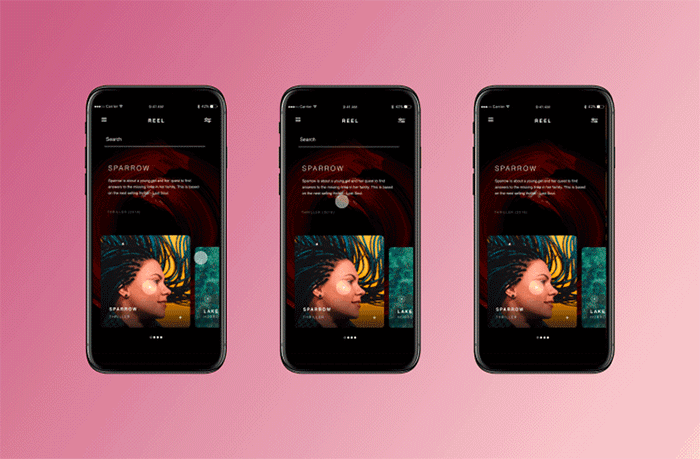
The Drag, Navigate, and Time animations easily achieved in Adobe XD (Source: Adobe)
The biggest perk of Adobe XD is the access to Adobe’s ecosystem. You can integrate work from Photoshop and Illustrator, and access the Adobe Design Library Manager to keep branded assets on-hand and consistent.
Available on: Web, MacOS, iOS, and Android
Price: FREE starter plan

Framer X
Great for: The Designer who wants to make high-fidelity prototypes for rigorous advanced-stage user testing, code-free!
Framer X is a more advanced tool that takes you that much further beyond all-rounder design tools such as Figma and Sketch. You can have control of the UI without having to key in any programming language.
Its predecessor, Framer, was a code-based tool. “Framer X opens up that same level of high-fidelity interactive design to everyone by eliminating the need for code.” There are ready-to-use tools that allow you to create real UI & interactions just by clicking and dragging.
You can preview your prototype with the built-in preview panel, or quickly share the prototype by generating a QR code.
If you are a designer who is currently learning or has some knowledge of HTML/CSS or basic Javascript, put that to good use with Framer X.
This tool is also for designers who work closely with developers and need a common ‘source of truth’ that is more code-based. Framer X helps bridge that communication gap around the production code.
Available on Web, MacOS, iOS, and Android
Price: FREE

Origami Studio
Great for: Those Designers making high fidelity interaction design for components of a page, or a single page of an app
Origami Studio was built by Facebook as an internal prototyping tool. At the time, none of the tools in the market seemed to work for them, so they simply made their own.
Matej Hresak, Facebook Product Designer, explained during their public demo in 2016 that Origami allowed designers to “have something in their hands that felt real and behaved like the real thing.”
Origami allows designers to build prototypes of small, animated app interactions for demonstration and testing before handing off to developers. Beyond the static UI, how the app feels and reacts to the user makes a lot of difference to their experience. So, Origami was built to enable designers to have a high level of precision when it comes to designing the interactions in the app.
Origami’s software features allow you to link the prototype to inputs, with a great deal of control. Here are some of them:
- Switches - Like an on-off switch, which can be used to build simple two-state interactions (E.g. showing and hiding comments)
- Animations - Trigger an animation to start after a set time
- Boolean operators - Logic statements that help you set some requirements for certain things to happen on the app (E.g. if the user does this, then show that component)
Unlike screen-based tools such as Invision, Origami is best used for prototyping small-scale interactions or single pages.
Available on MacOS
Price: FREE
Marvel
Great for: A designer who has to do rapid prototyping, testing, and sharing
If you’re looking for an easily accessible tool to make quick, simple, and interactive prototypes, Marvel is the tool for you.
Marvel is built for accessibility, with intuitive functionality for design, prototyping interactions, testing, and collaboration. It might not be the best tool to give you a high level of control of the visuals, but it’s a good option if you want to make an interactive prototype quick.
You can workaround the visual constraints of Marvel by designing the wireframes in Figma or Sketch, and then sync the frames to your Marvel Project.
Available on Web, iOS, and Android
Price: FREE

Zeplin
Great for: Designers looking to have a smooth, efficient handoff to product developers
Zeplin focuses on making collaboration between designers and developers better.
You can export designs from Sketch, Figma, Adobe XD, or Photoshop into Zeplin. From there, Developers can view each screen and get the crucial information they need to build the product.
For example, the symbols you make can be converted to exportable images. Developers can also get information about the font, font size, colour, dimensions, and even distance between shapes. Zeplin’s extensions, which are community-made features, can even generate a code snippet from each layer for developers to copy and paste.
One of Zeplin’s most powerful features is their automatically-generated style guide. It is a guidebook of colour codes, font sizes, font weights. It also includes a library of all the components you repeatedly use in the design, along with the variations and states they come in.
Take the headache out of design handoffs by using Zeplin to collaborate!
Available on Web, Windows, and MacOS
Price: FREE

InVision Studio
Great for a designer or designers who work within a larger, feedback-driven team
InVision Studio is considered one of the best high-fidelity prototyping tools in the market. You can design, prototype, create advanced animations, and handoff all in one place.
InVision has also released a whole suite of tools such as InVision Cloud and a Design System Manager. They have a lot of experience in creating tools that speed up collaborative processes and enable designers to bring their creativity to life.
Unlike Figma and Sketch, InVision Studio enables you to do advanced animations within one application. It also is great for workflow tracking and enabling collaboration through comments and sharing functions.
Available on Windows, and MacOS
Price: FREE

Flinto
Great for: Designers who want to make advanced interactive app prototypes, especially for apps with a lot of screens
Flinto enables you to intuitively create interactive and animated prototypes of your app designs without the need for any coding to take place.
The highlight of its animation function is in its speed, allowing you to make quick transition-based animations. It’s screen management also makes it great for handling a high volume of screens and trace user flow through the app.
Available on MacOS and iOS
Price: Free trial, $99 USD for 1 year Flinto License
Proto.io
Great for: Designers who are building interactive prototypes, no-coding-required!
(Video source: Proto.io)
Proto.io is the only web-based tool that allows you to make advanced animations, so there’s no need to download software to edit prototypes.
Transfer your work smoothly from Sketch, XD & Photoshop. Proto’s Intuitive drag and drop interface helps designers rapidly create screen transitions, and their timeline feature lets you make sophisticated design patterns.
For testing and making presentations, download the Android or iOS app for offline viewing.
Available on Web
Price: Free trial, 50% off for students
That rounds off Hatch’s list of 10 easy-to-use and quality prototyping tools for UX Designers.
Here are the 3 key questions to filter through the tools and find out what works best for your setup:
1) Have you had previous experience with design software?
Great for beginners: Figma, Adobe XD, Marvel, and Sketch
2) What is the level of complexity of the project you are working on?
For higher fidelity and more advanced interactions: Framer X, Origami studio (small-scale designs), Flinto, and Proto.io
3) Who are the other stakeholders in your workflow?
Working with developers and product engineers: Zeplin, Origami Studio, and InVision
For collaboration: Figma and InVision
Hatch is an impact-driven business with the mission to make digital and design opportunities accessible for all. That's why we are committed to sharing valuable resources like these freely and openly for the community.
Learn more about UIUX:
- A Layman’s Introduction to User Interface and User Experience
- Visual Design Principles 101
- UX Case Study | To all the steamboat parties I've attended before
Learn more about Hatch:
- Employee Stories | My Search for Mission within a Good Business
- Reflections | The art of being like water
- Press | Social enterprise equips youths who lost hope with digital media skills
